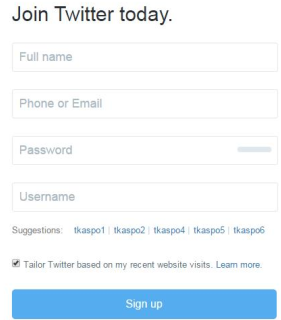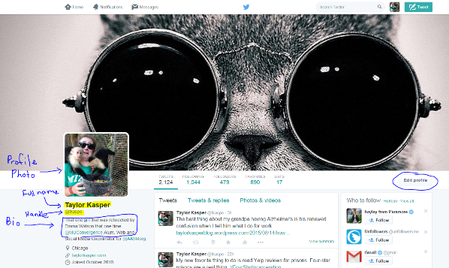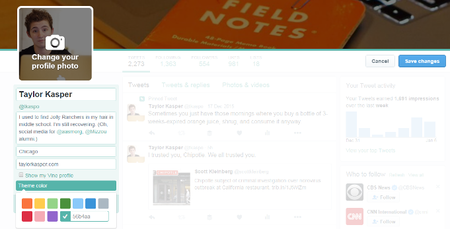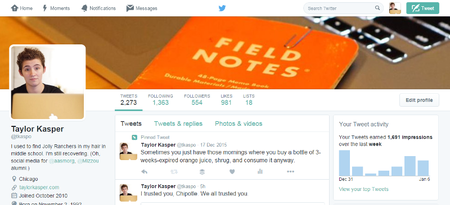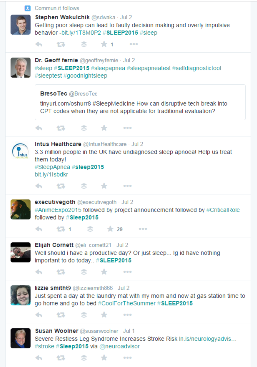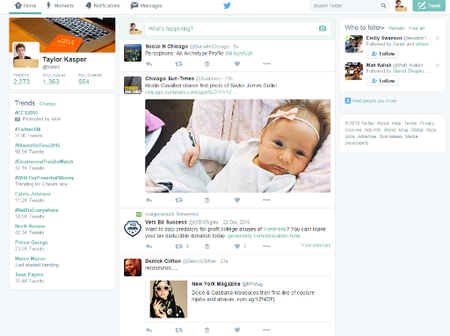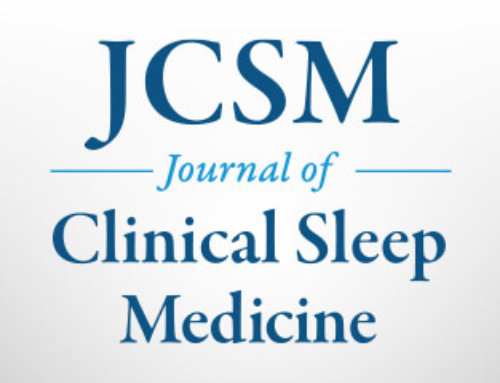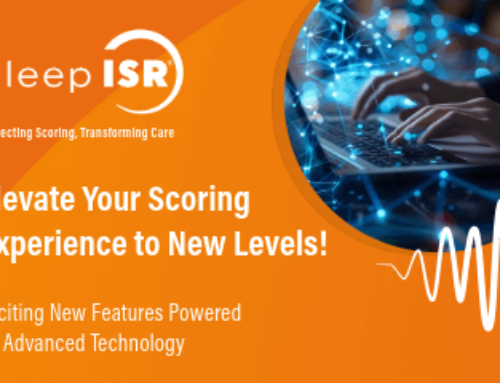Why use Twitter?
Twitter is a tool that can both directly connect you to your patients and to other medical professionals. Many organizations use Twitter as a way to circulate the latest information, which makes it a great tool to stay informed (as well as circulate information you think is important to share).
Signing Up
- Get to the Twitter homepage and create your account.
- Put in your information (Full name, email, password, followed by the username).
- PRO TIP: If you can use your full name as your username (or what some refer to as a Twitter handle) use it. It helps people search for you more easily. For example, if my name was Jane Smith, and “JaneSmith” wasn’t already used, that would be the ideal username. The username or “handle” will show up with an “@” symbol at the beginning of your username.
- Avoid usernames that don’t make any sense — the best username is short, concise, and easily identifiable.
- Add people and interests. Twitter does this for you so you aren’t starting off in a black hole. It will go through your email contacts and phone contacts (if you permit it to) and automatically follow people you know. It will also provide organizations it thinks you might be interested in following based on your web history.
- Identify yourself. Put a photo of yourself in the space designated for your profile photo and write a short bio in the space under your photo. You can edit both of these areas by clicking “Edit Profile” on the right side of your profile.
The photo below is an example of what Twitter profiles look like and how they’re laid out when you’re looking at your own. (Click image below to enlarge.)
- Decorate it! You may want to add some flair to your profile page, such as change colors or a header photo. The best header photo is sized at 1500 x 500. Use something that adequately describes your brand — photos of your practice’s hallway, a CPAP mask, a candid photo of yourself doing something you love. To change your Twitter bio’s colors, click on “edit settings” and choose a theme color. (Click image below to enlarge.)
The Basics
Now that you’re signed up, you’re ready to begin using Twitter! Here’s a helpful list of Twitter terminology that you may come across, as well as a guide to how to use all the features.
Tweet: A tweet is a 140-character status update. You can write whatever you want, as long as it’s shorter than 140 characters. You can also include links to your website, photos and videos if you so choose.
The tweet button will always be on the top right corner. Click on it, and it will automatically let you start typing a tweet without losing your spot on the page. (Click image below to enlarge.)
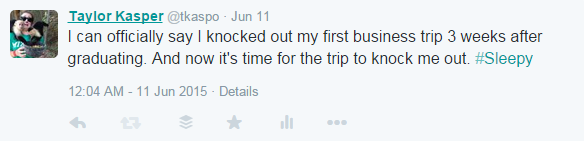
Retweet: If someone tweeted something that you like and want to share, but don’t feel like repeating yourself, you can use the retweet feature. This will put that other person’s post, verbatim, onto your list of tweets. To retweet, you click on the button that looks like a recycling symbol.
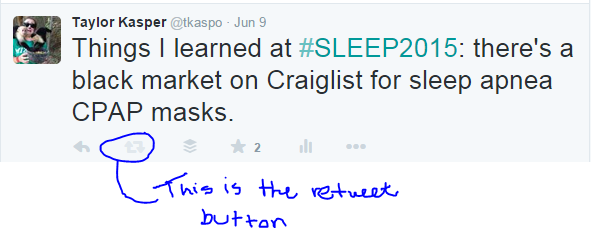
Favorite: If you really like something or you want to read it later, you can hit the star icon, which is the “favorite” feature. This will add the tweet to your list of favorites.
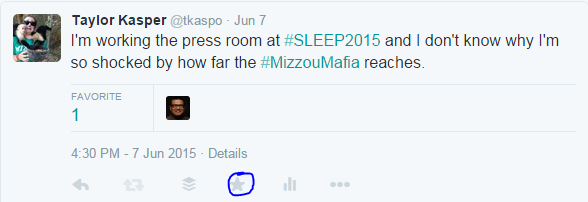
Hashtag: You’ve probably seen this all over the place recently. A hashtag is a character you put in front of a word or phrase. Hashtags are used as a way to track what other people are saying about a given topic. For example, for SLEEP 2015 in Seattle, the AASM used the #SLEEP2015 hashtag so that attendees could follow updates about the conference more easily. If a hashtag is “trending” that means tons of people are using the hashtag to talk about a specific topic.
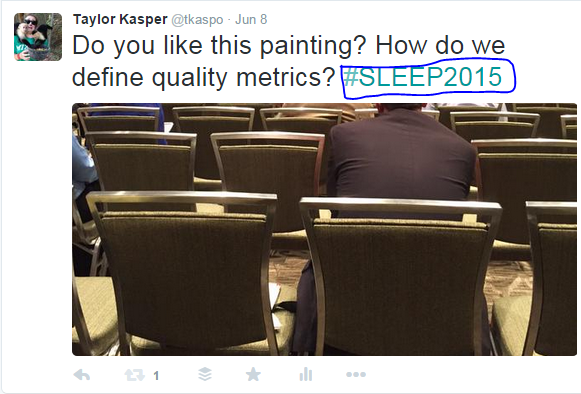
When you click on that hashtag, you will get a list of all the other tweets using the hashtag. (Click image below to enlarge.)
Reply: You may be wondering why your username has “@” at the beginning of it. This is Twitter’s way of tagging another person in your tweet. You can either click the reply button to send a tweet directly to another account, or you can write a new tweet with the Twitter handle (username) at the beginning of your tweet.
Below is what your homepage will look like when you log in. On the left is your Twitter bio, your quick stats (tweets, followers, following) and then directly under that are topics that are trending. This trend list can help direct you towards topic areas you might be interested in. The trends area is completely unique to you.
The big area in the middle with all the other accounts is your activity stream. This livestreams tweets from all the accounts you follow, including all of their retweets as well. At the top of your stream is a box where you can type a tweet.
On the right is a suggestion box of who you should follow. This might include colleagues, other sleep centers, etc. (Click image below to enlarge.)
And now you’re ready to go! Twitter is easy to use one you get the hang of it, and it can be a great networking tool for you to meet other physicians and possible patients. Stay tuned for the next “Twitter how-to” where we’ll teach you the do’s and don’ts of Twitter.